A Guide to Adding and Managing Users in Zoho Analytics
Introduction
Zoho Analytics allows you to collaborate securely by assigning different user roles within your organisation. Depending on your subscription plan, you can add users with specific access levels-whether they’re full administrators or simple viewers. This guide explains how to add, manage, and modify users and their roles in your Zoho Analytics organisation.
Step-by-Step Instructions:
1. User Roles in Zoho Analytics
Zoho Analytics supports the following user roles:
- Account Administrator
Has full access to the organisation and account. There can only be one Account Administrator. - Organisation Administrator
Manages all settings within an organisation, except for managing other organisation admins. - Workspace Administrator
Manages specific workspaces but cannot delete, rename, or back them up. - Shared Users
Have access to specific reports or dashboards shared with them by administrators. - Viewers
Can only view the reports shared with them, with no editing rights.
2. How to Add a User
- Log in at Zoho Analytics
- Click the Setup icon (top right)

3.Go to Organisation Settings > Manage Users.
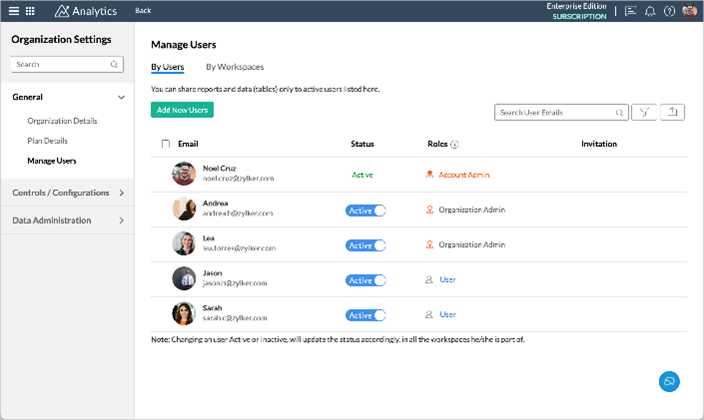
4.Click Add New Users
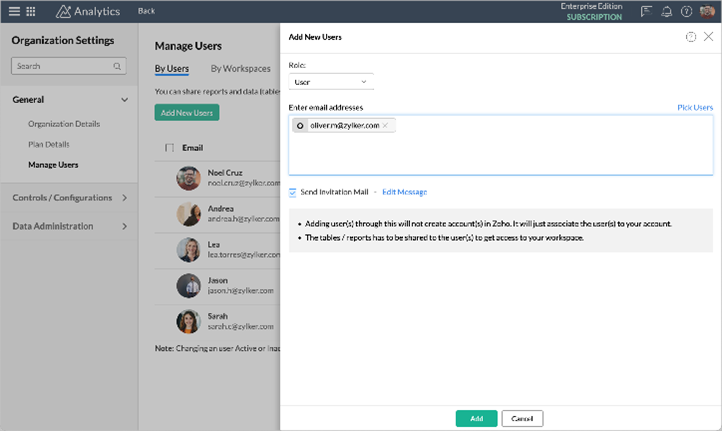
5. Select the Role
6.Enter the email address
7.Click Add
- Managing Existing Users
Under Manage Users, you can:
- Add or remove users
- Change roles
- Activate or deactivate users
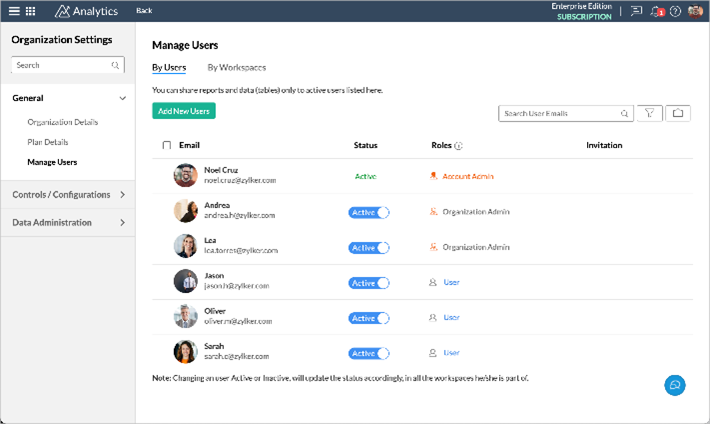
- How to Add Organisation Administrators
- Go to Manage Users
- Click Add New Users
- Choose Organisation Admin as the role
- Add the email address
- Click Add
- How to Add Workspace Administrators
- Go to Manage Users
- Click Add New Users
- Choose Workspace Admin as the role
- Add the email address
- Click Add
- Can Workspace Admins Create New Workspaces?
No. Only Account Administrators and Organisation Administrators can create new workspaces.
- How to Add Shared Users
- Go to the report or workspace you want to share
- Click the Share icon
- Enter the user’s email address
- Assign permissions
- Send the invite
- How to Add Viewers
- Open the report or dashboard
- Click the Share icon
- Choose Viewer role
- Add the user’s email
- Share the report
- Shared User or Viewer Can’t See Reports?
That’s because no views have been shared yet. Make sure you share at least one report or dashboard with the user.
- How to Activate or Deactivate a User
- Go to Organisation Settings > Manage Users
- Find the user
- Toggle the Active/Inactive switch
✅ Inactive users do not count towards your user limit.
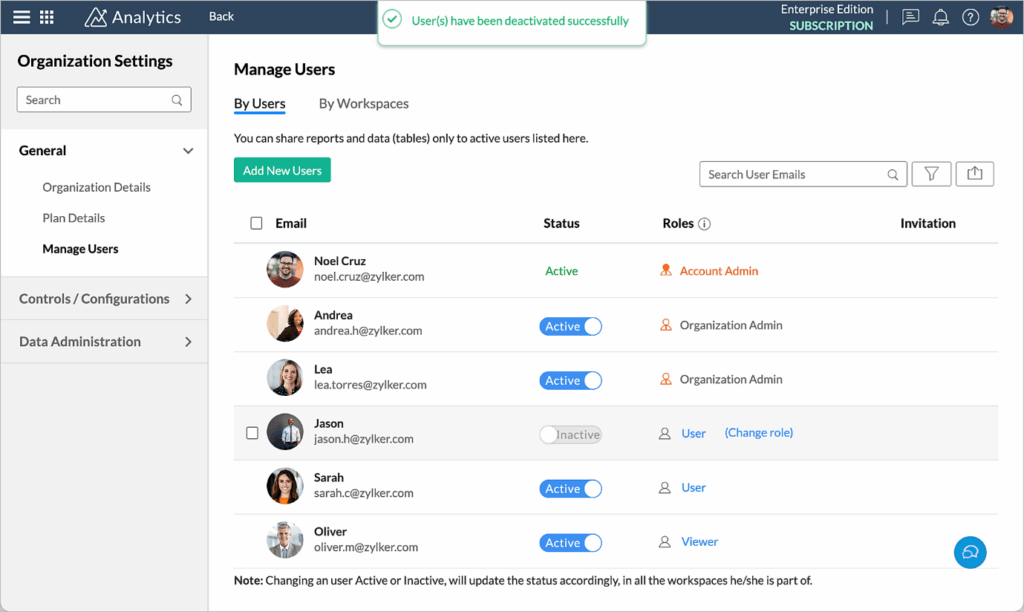
- How to Change a User Role
- Go to Manage Users
- Hover over the user
- Click Change Role
- Select a new role
- Click Apply
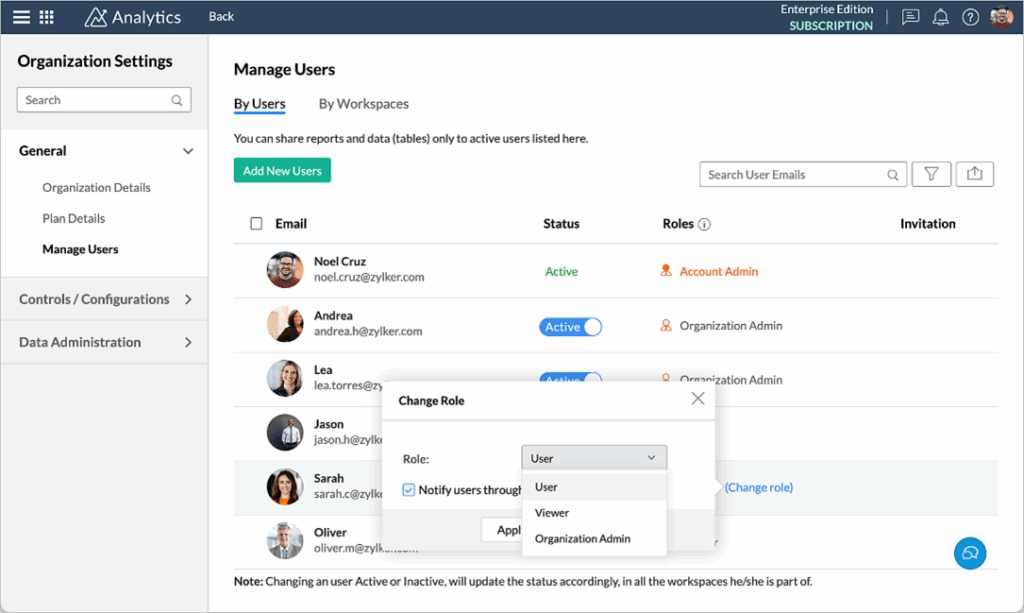
- How to Delete a User
- Go to Manage Users
- Select the user(s)
- Click Delete
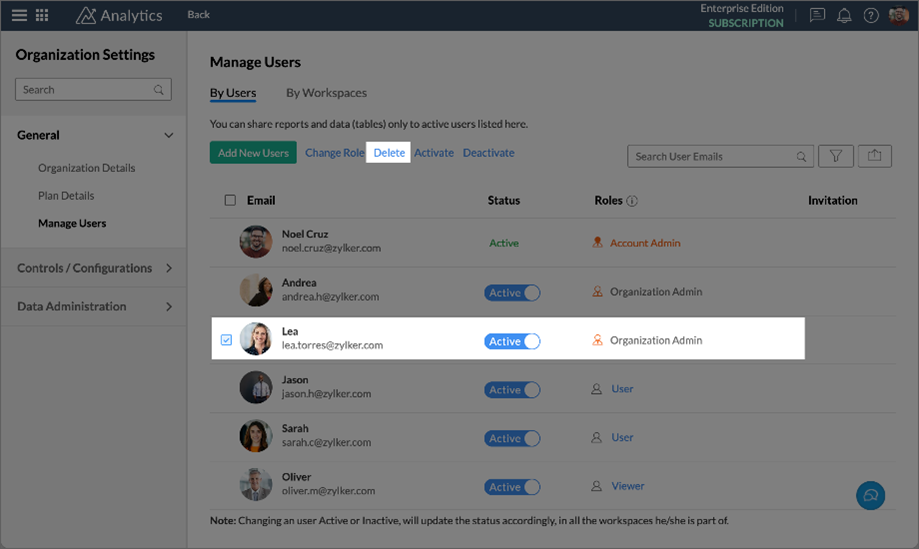
- What Happens When I Delete a User?
- They are removed from the organisation
- Their owned views are transferred to the Account Administrator
- Account Administrator Left the Company – What Now?
If you still have access:
- Go to Organisation Settings
- Click Change Ownership
- Choose a new Account Admin from the dropdown
- Click Send Request
- The new admin must log in and accept the transfer
If you do not have access, email: [email protected]
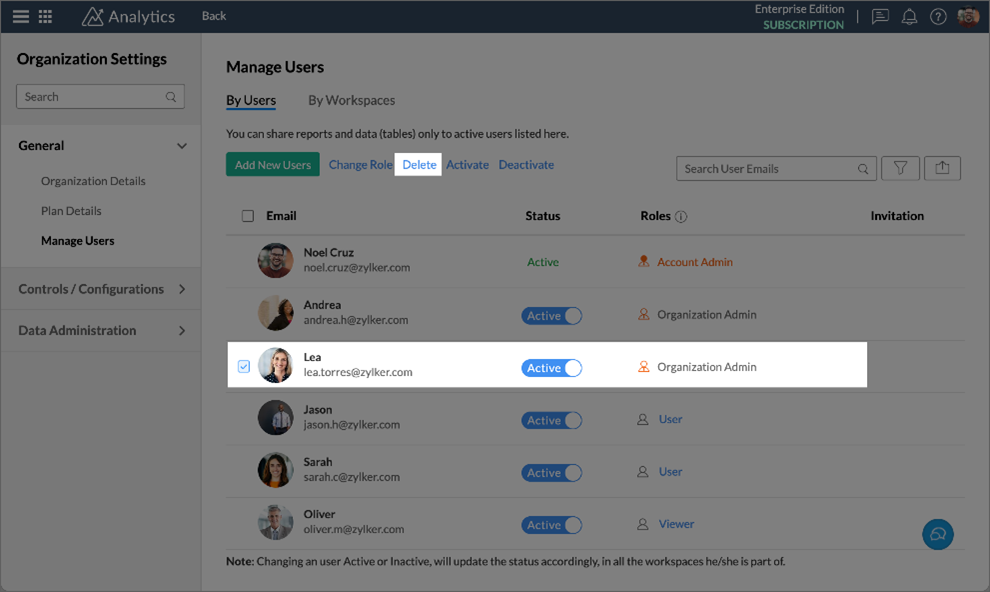
- Organisation Admin Left – What Happens?
- Their data remains safe
- Views are automatically transferred to the Account Administrator
If they had set up data connectors:
- Go to the Advanced Analytics Connector
- Click Data Source
- Click Take Ownership
- For non-Zoho apps, you may be prompted to log in before completing the transfer
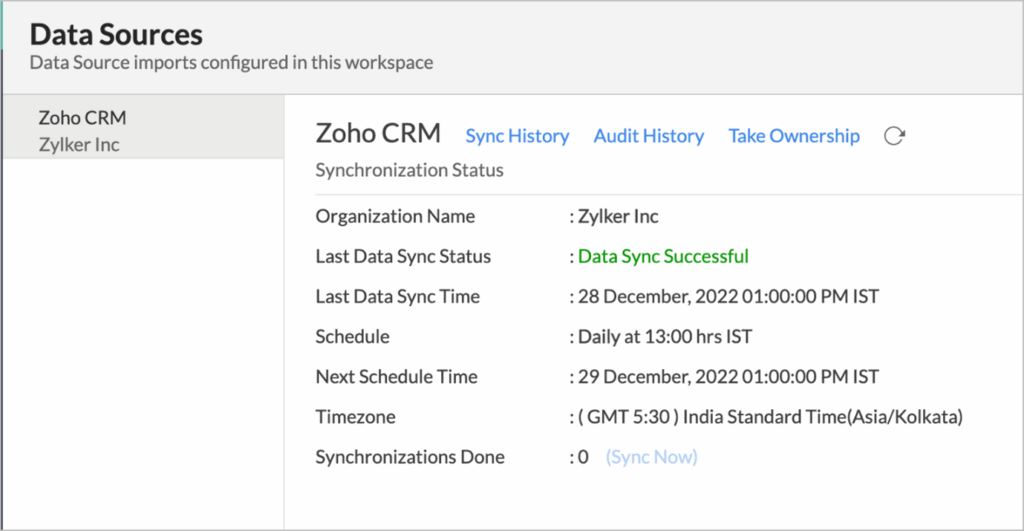
Tips:
- Assign admin roles only to trusted users
- Use the Deactivate option instead of deleting users temporarily
- Always share views explicitly with Shared Users or Viewers
- Backup data if a major role change or deletion is planned

