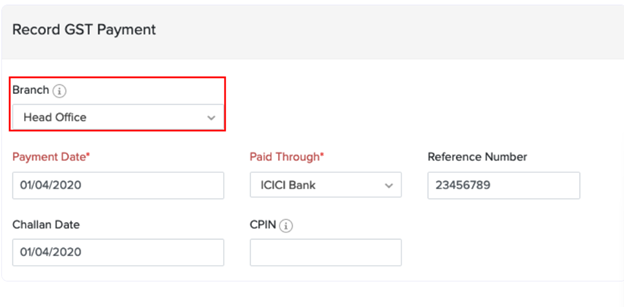Track Branch Transactions
Introduction
Once you’ve set up your branches, added GSTINs, and configured transaction series, you can begin linking transactions to specific branches. This ensures accurate tracking and reporting for each branch.
Associate Branches to Transactions
You can associate branches with the following types of transactions:
- Sales (Invoices, Estimates, Sales Orders, etc.)
- Purchases (Bills, Purchase Orders, Expenses, etc.)
- Manual Journals
- Bank Transactions
- e-Way Bills
Let’s take the example of creating an Invoice:
- Navigate to a transaction module, such as Sales > Invoices.
- Click + New at the top-right corner to create a new invoice.
- Select the Customer and the Place of Supply.
- Choose the Branch you want to associate this transaction with.
- Based on the branch chosen, the relevant GSTIN and address will be updated in the transaction.
- Enter other details and click Save.
The branch you select here will automatically determine the associated GSTIN and transaction series (if configured).
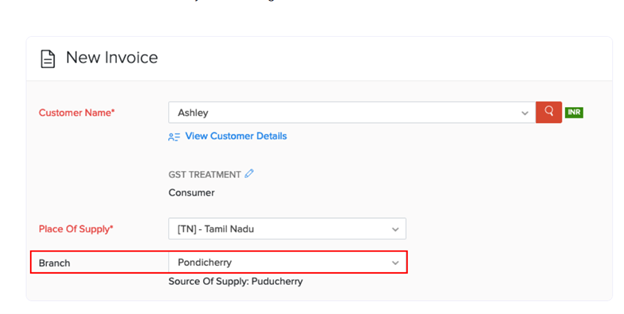
View Dashboard
Once you start associating transactions with branches, Zoho Books enables you to view the performance of each branch directly from the dashboard.
Here’s how to do it:
- Go to your Zoho Books Dashboard.
- Click the All Branches dropdown located in the top-left corner of the page.
- Select the branch whose performance details you want to view.
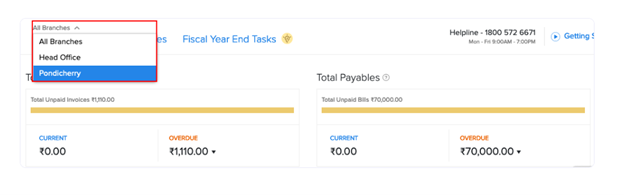
Generate Reports
If you’ve associated transactions with branches, Zoho Books allows you to generate detailed reports either for:
- A specific branch, or
- All branches combined
This helps you analyze profits, sales, expenses, and other financial data at a branch level or organization-wide
To View Branch-specific Reports:
- Navigate to the Reports section in Zoho Books.
- Open any report such as Profit and Loss, Sales by Customer, or Expense Details.
- Use the Branch Filter at the top of the report.
- Select a specific branch or choose All Branches to get a consolidated view.
- Click Run Report.
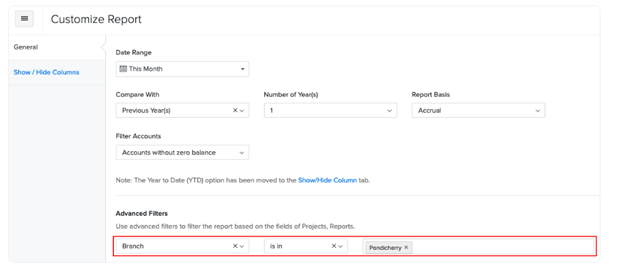
View Branch Details in Reports:
To include branch information within your reports in Zoho Books, follow these steps:
- Go to the Reports module in Zoho Books.
- Select the report you want to view (e.g., Sales by Invoice, Expense Details, etc.).
- Click the Customise Report
- Go to the Show or Hide Columns
- Select the “Branches” column to include it in the report.
- Click Run Report to view the updated report with branch details.
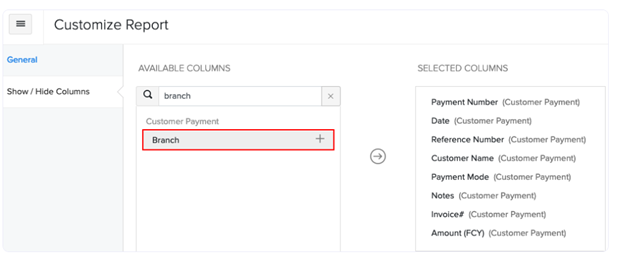
Generate GST Returns in Zoho Books
Zoho Books allows you to generate and manage GST returns based on the transactions recorded for each branch and GSTIN. This ensures accurate tax filing and compliance with GST regulations.
Steps to Generate GST Returns:
- Go to the Reports module from the left sidebar.
- Under the Taxes section, select GST Returns.
- Choose the appropriate return type, such as:
- GSTR-1 (Outward Supplies)
- GSTR-3B (Summary Return)
- GSTR-9 (Annual Return), etc.
- Select the Return Period (month/quarter/year).
- Use the Branch filter to generate returns for a specific branch or GSTIN if applicable.
- Click Generate to prepare the return.
- Review the return details and export or file it directly through Zoho Books (if integrated with the GST portal).
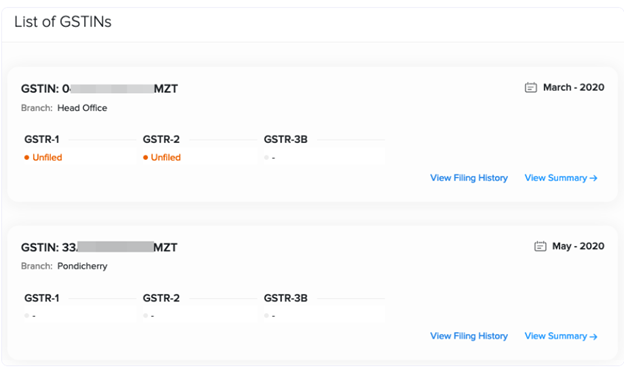
Alternatively, instead of generating full returns, you can view individual tax summaries directly within the Reports module.
Steps to Filter GST Summaries:
- Go to the Reports module in Zoho Books.
- Under the Taxes section, select the desired tax summary report — e.g., GSTR-3B Summary, GSTR-1 Summary, etc.
- Use the GSTIN drop-down at the top of the report.
- Select the specific GSTIN for which you want to view the report.
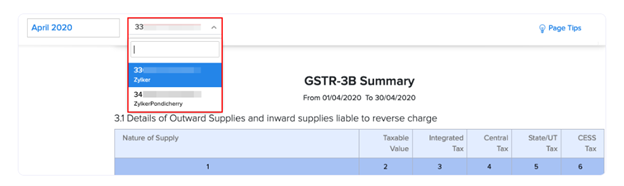
All GST payments you record or make, and the returns you mark as filed in Zoho Books, will automatically include the associated branch details.
This ensures:
- Accurate tracking of GST compliance at the branch level
- Clear audit trails linked to the correct GSTIN and branch
- Easier reconciliation during tax filing