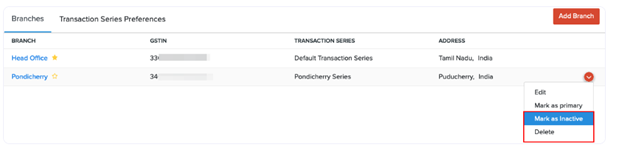Other Actions for Branches
Introduction
Beyond creating and deleting transactions, Zoho Books provides additional tools to help you manage branch-related data more efficiently.
Advanced Search by Branch
You can use the Advanced Search feature on any transaction list page to quickly find records based on branch.
How to Use Advanced Search:
- Click the Search icon at the top-right of the page.
- Choose the relevant module (e.g., Invoices, Bills, etc.).
- Click Advanced Search.
- In the filter options, select the Branch and fill in any other search criteria
- Click Search to view the filtered results
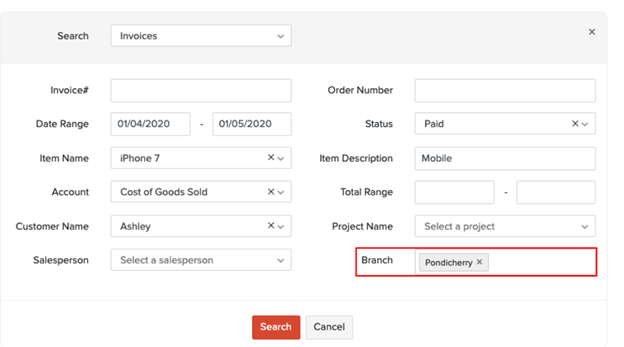
Bulk Update Branches in Transactions
If you’ve mistakenly recorded the wrong branch in your transactions, Zoho Books allows you to bulk update them to the correct branch in just a few steps.
Steps to Bulk Update Branches:
- Go to the transaction module you want to update (e.g., Invoices).
- Select the transactions you want to update by checking the boxes next to them.
- Click the Bulk Update button at the top.

- In the pop-up:
- Choose Branch as the field to be updated.
- Select the correct Branch name from the dropdown.
- Provide a brief reason for the update (for audit purposes).
- Click Update to apply the changes.
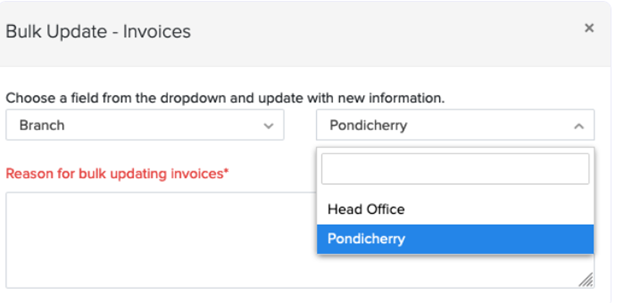
- Click Update.
Mark Branch as Primary
By default, your organization’s initial details are saved under the Head Office, which is marked as the Primary branch. However, you can change this and mark any other branch as primary.
Steps to Mark a Branch as Primary:mary
- Go to Settings in the top-right corner of the page.
- Select Branches under the Organisation
- Locate the branch you want to set as primary. You can do either of the following:
- Hover over the branch and click Mark as Primary from the dropdown.
- Or simply click the Star icon next to the branch name to set it as primary.
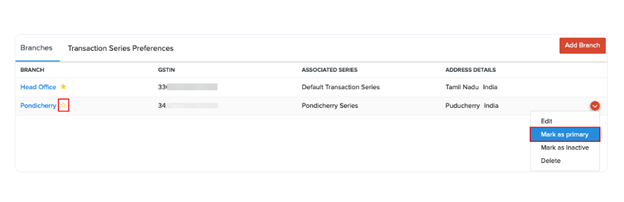
Edit Branch
If you need to update any information for an existing branch, Zoho Books makes it easy to do so.
Steps to Edit Branch Details:
- Go to Settings in the top-right corner of the page.
- Select Branches under the Organisation
- Find the branch you want to edit, then either:
- Click on the branch name, or
- Hover over the branch and click the Edit button from the dropdown.
- Make the necessary changes (e.g., name, address, GSTIN, etc.).
- Click Save to update the branch details.
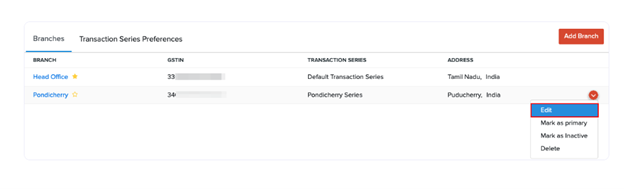
Delete/Mark Branch as Inactive
If you’ve temporarily closed a branch, you can mark it as inactive to prevent further transactions. If a branch is permanently closed, you can choose to delete it instead.
Steps to Mark a Branch as Inactive or Delete:
- Go to Settings in the top-right corner of the page.
- Select Branches under the Organisation
- Hover over the branch you want to manage.
- From the dropdown:
- Click Mark as Inactive to disable transactions through that branch.
- Click Delete to permanently remove the branch from your organization.