How to Configure Email and Push Notifications?
Introduction
Zoho Connect keeps you informed about important activities in your network through email notifications and push notifications (for mobile app users).
To help you manage how often you’re notified, Zoho Connect allows you to customize your notification preferences. You can choose exactly when and how you’d like to receive updates—so you stay in the loop without feeling overwhelmed.
Step-by-Step Instructions:
Step 1: Access Your Notification Controls
- Click your profile avatar located at the top-right corner of the page.
- From the dropdown panel, choose Notification Settings.
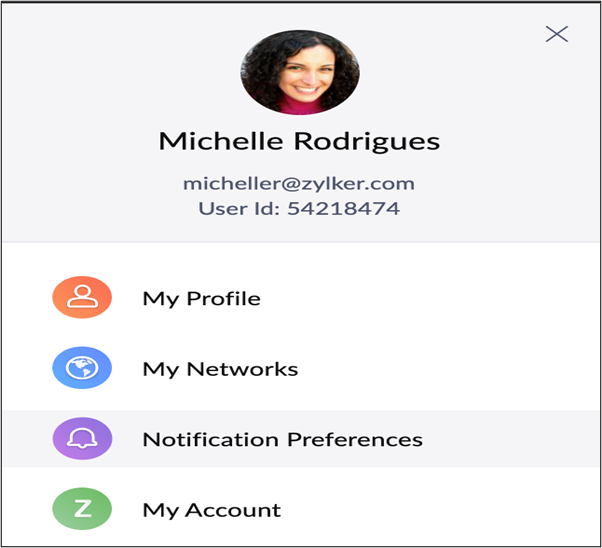
Step 2: Turn On Email Alerts
- In the settings panel that appears, toggle the switch to enable email notifications.
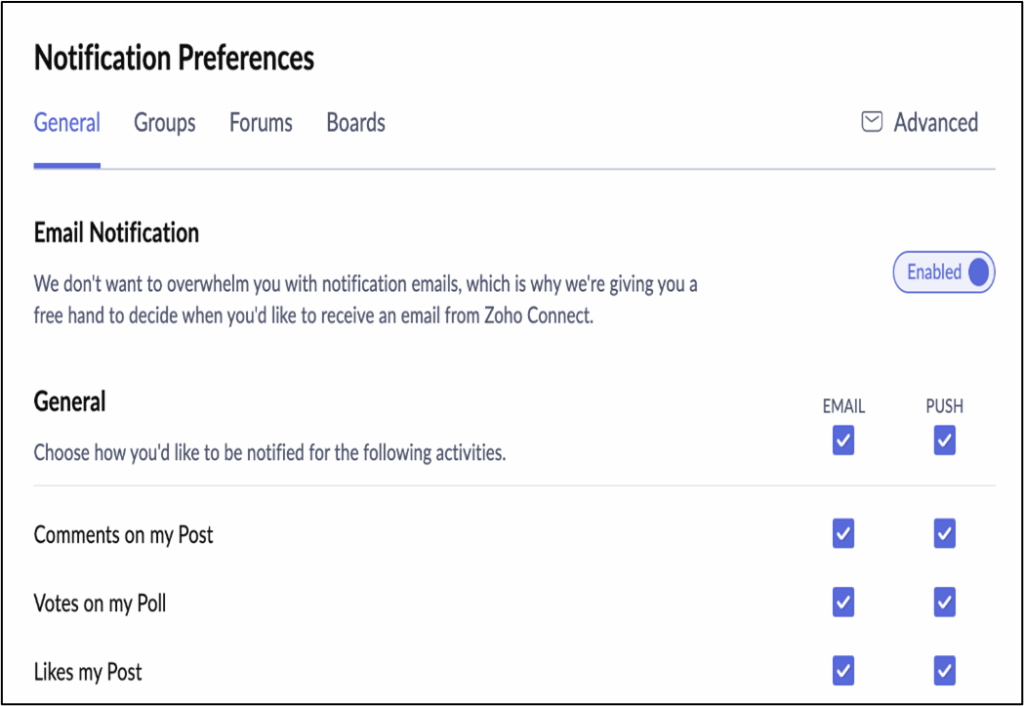
Step 3: Choose Notification Categories
- Use the tabs—General, Groups, Forums, and Boards—to access different types of notifications.
- These sections let you adjust alerts specific to each area of Zoho Connect.
How to Set Notification Preferences for Groups
Easily manage how you receive updates from your groups in Zoho Connect by following these steps:
Step 1: Access Notification Settings
- Click on your profile avatar in the top-right corner of the Zoho Connect header.
- From the dropdown list, select Notification Preferences.
Step 2: Open the Groups Notification Tab
- In the side panel that appears, click on the “Groups” tab to view and manage notification settings related to your group activities.
Step 3: Find Your Group
- On the left, you’ll see a list of all groups you’re a member of.
- Scroll through the list or use the search bar to quickly locate a specific group.
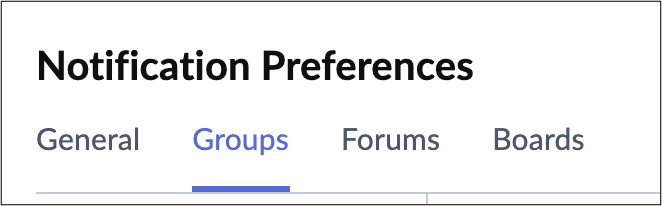
Step 4: Configure Notifications
- Click on the group name to view its notification options
- Set your preferred notification types (e.g., email, push) based on the updates you want to Receive.
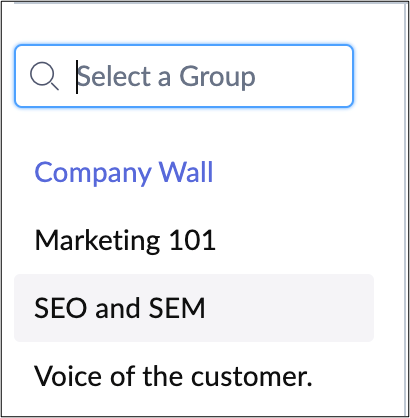
How to Set Notification Preferences for For Forum Posts
Step 1: Access Notification Settings
- Click your profile picture in the top-right corner of the Zoho Connect header.
• From the dropdown, select Notification Preferences.
Step 2: Go to the Forums Tab
- In the pop-out panel, switch to the Forums tab.
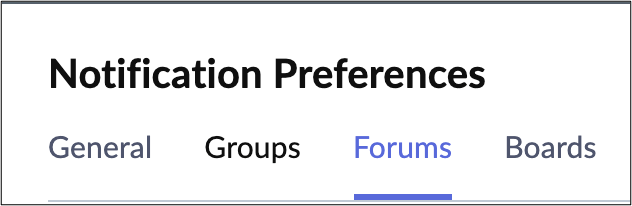
Step 3: Select Your Preferences
- Use the checkboxes to choose which forum notifications you’d like to receive.
How to Set Notification Preferences for For Forum Boards
Step 1: Access Notification Settings
- Click your profile picture in the top-right corner of the Zoho Connect header.
• From the dropdown menu, select Notification Preferences.
Step 2: Switch to the Boards Tab
- In the pop-out, click on the Boards tab to access board-specific settings.
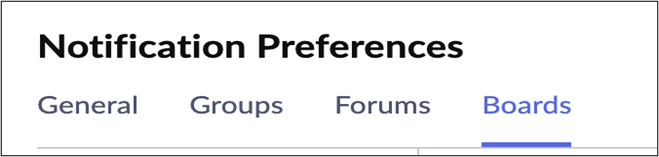
Step 3: Locate Your Board
- On the left side, you’ll see a list of Boards you’re part of.
- Either scroll through the list or use the search bar to find a specific Board.
Step 4: Configure Board Notifications
- Once you’ve selected a board, set your preferences for different board activities such as:
- Task assignments
- Comments on tasks
- Task completions or reopenings
Note:
If you’ve disabled the following options in the General tab:
- Assigns a Task
- Comments on a Task
- Completes or Reopens a Task
These settings will be turned off across all boards.
To enable these notifications in individual boards, make sure to first activate them in the General tab.

