How to Reorder Apps in Zoho Connect for a Customized Workspace
Estimated reading: 2 minutes 8 views
Customizing the Left Menu – Your Apps, Your Way
The left menu in Zoho Connect displays all the apps and modules that are currently enabled within your network – such as Feeds, Tasks, Forums, Files, Groups, and more.
To make navigation more intuitive, each user can personalize the order in which these apps appear, tailoring the layout to suit their workflow and priorities.
Key Highlights
- Modular Layout: Only apps enabled by your admin are listed.
- Drag & Drop to Reorder: Simply drag the modules into your preferred order on the web app.
- Mobile Flexibility: Reordering is supported in the mobile app as well giving you a consistent experience across devices.
- User-Specific Customization: Changes you make affect only your view, ensuring everyone can organize their workspace the way they want.
How to Reorder Apps in the Left Menu
Customize your workspace by reordering the apps and modules in the left navigation menu to fit your daily workflow. Here’s how you can do it:
On the Web App
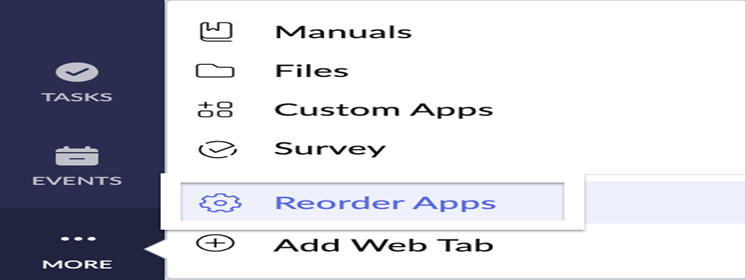
- Click “More”
Scroll to the bottom of the main menu on the left, then click More. - Select “Reorder Apps”
From the dropdown list, click on Reorder Apps. - Drag and Drop to Arrange
In the Reorder Apps tab, simply drag and drop apps to rearrange them in your preferred order. - Save Your Changes
Once you’re satisfied with the new layout, click Save to apply it.
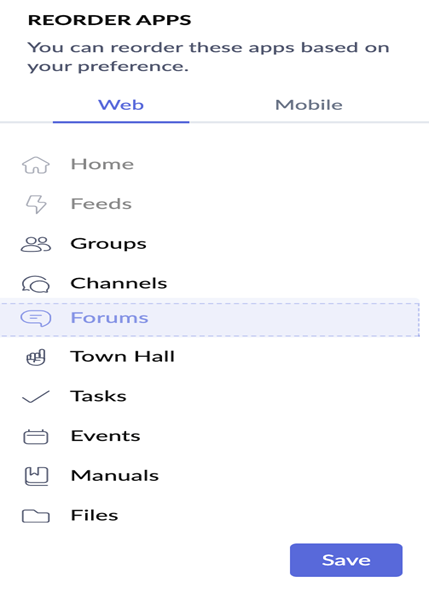
On the Mobile App
- Reordering is supported in the mobile app as well.
- Just tap into the menu settings, drag modules to reorder, and save your changes.
- This helps ensure a consistent experience across both mobile and desktop.
Important Notes
- The position of the Feeds module on the web cannot be changed.
- On mobile, the placement of Feeds, Notifications, and the More option is fixed and cannot be rearranged.
- Reordering preferences are user-specific — changes apply only to your view.
- This feature is available across all Zoho Connect plans, including Free and Enterprise.
Why Reorder?
- Prioritize your most-used modules for quicker access
- De-clutter your view by moving rarely used apps to the bottom
- Enhance focus and productivity with a personalized workspace layout

