How to Stay Organized Using My Schedule in Zoho Connect
My Schedule – At a Glance
My Schedule provides a personalized snapshot of your day, showing only the tasks, events, and town hall sessions that are relevant to you. Whether it’s a task you’re assigned or a session you’re invited to, everything you need to stay on track is right here.
Schedule Views – Tailored to Your Preference
Choose how you’d like to view your schedule:
- List View
Quickly see all your scheduled items for a specific day in a simplified list format. - Day View
View your daily agenda organized by time, including the exact start times for events and town hall sessions. - Week View
Get a broader perspective by viewing your entire week’s schedule laid out by day and time.
Notification Preferences – Stay Ahead of Your Day
Turn on schedule notifications to receive a daily summary of your tasks, events, and town hall sessions – all tailored just for you.
You’re in control:
Choose when you’d like to receive these updates, so you’re always prepared and never caught off guard.
Stay informed. Stay on time. Stay in charge.
How to Set Up My Schedule Notifications
Stay updated with daily reminders! Follow these steps to enable notifications for My Schedule:
Go to My Schedule
Click My Schedule from the menu on the left side of your screen
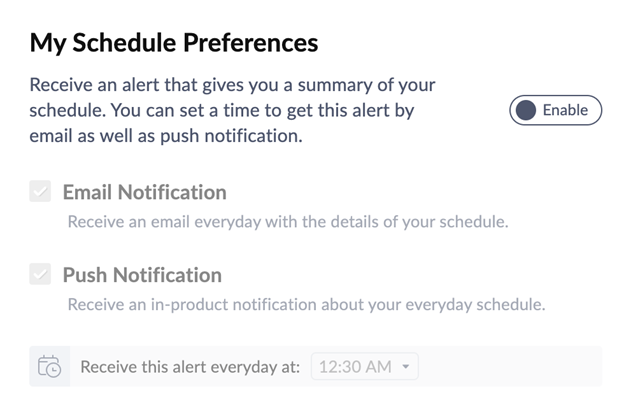
Important Notes on Deactivation:
Choose Notification Settings
- Use the checkboxes to select how you want to be notified (email, in-app, etc.).
- Click the time field and set your preferred delivery time.
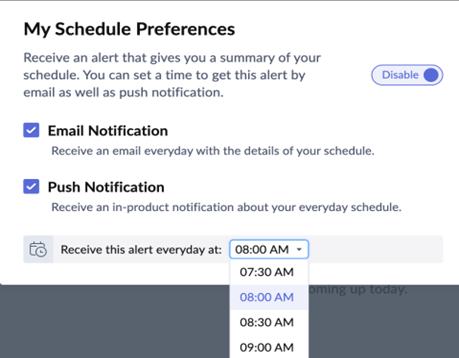
Note: Notification preferences for My Schedule are available only on the Enterprise plan.
Stay on track with timely updates – set it once, and we’ll handle the rest!

