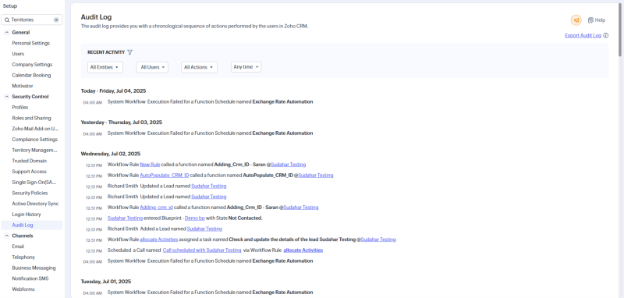How to monitor Audit Log in Zoho CRM
Estimated reading: 2 minutes 8 views
Introduction
The Audit Log in Zoho CRM is a chronological record of user activities across modules and setup areas. It allows administrators to track changes, verify user actions, and audit security-related events, making it an essential tool for maintaining accountability and compliance.

Availability
- Edition: Available in paid editions
- Permissions Required: Users with the Administrator profile or CEO Role can view all logs; other users can only view their own and subordinates’ logs.
What Actions Are Tracked?
Module-Level Actions Tracked
| Modules | Tracked Actions |
|---|---|
| Leads, Accounts, Contacts, Deals | Add, update, delete, mass update/delete, import/export, merge |
| Activities (Tasks, Events, Calls) | Add, update, delete, restore, rollback |
| Campaigns, Vendors, Quotes | Add, update, delete |
| Cases, Price Books, Invoices | Add, update, delete, import/export |
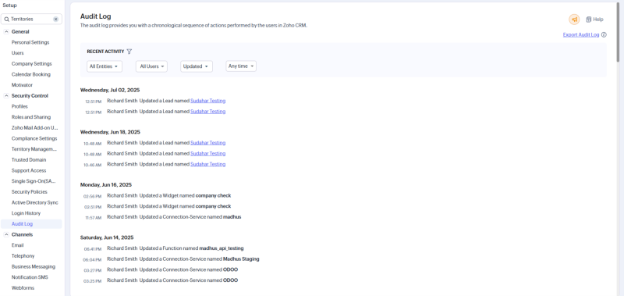
Setup Actions Tracked
| Setup Feature | Tracked Actions |
|---|---|
| Email/Templates, Workflow Rules | Create, update, delete, activate/deactivate |
| Users | Add, edit user details |
| Web Tabs, Web Forms | Create, edit, delete |
| Roles, Profiles, Groups | Changes to security settings |
| Field Dependencies | Create/Edit dependencies |
| Workflow Execution Conditions | Modifications to triggers and actions |
How to View the Audit Log
- Log in to Zoho CRM.
- Navigate to Setup > Security Control > Audit Log.
- The Audit Log page displays up to 3 years of data across all modules and users.
To quickly narrow down specific events:
To quickly narrow down specific events:
Filter Options
| Filter Type | Description |
|---|---|
| Entity | Choose a module (e.g., Leads, Contacts) or Users for setup actions |
| User | View logs by a specific user or All Users |
| Action | Filter by Added, Updated, Deleted, or All Actions |
| Time | Choose: Today, Last 7 Days, Last 30 Days, Specific Date or Date Range |
Example: To find all Leads added by user “Mark” in the last 7 days:
- Entity: Leads
- User: Mark
- Action: Added
- Time: Last 7 Days
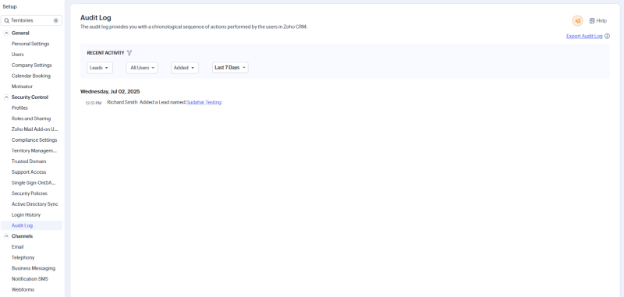
Audit Logs for Workflow Rules
Exporting the Audit Log
You can export audit logs as a .CSV file.
Steps to Export:
- Go to Setup > Security Control > Audit Log.
- Click Export Audit Log.
- Download the .csv file containing log entries.
Export Guidelines:
- Maximum of 3 years or 1 million records can be exported.
- If filters are applied, only filtered entries will be exported.
- When filtering by Entity, User, or Action, include a time range within 180 days.