What is the purpose of the My Space tab in Zoho People?
Introduction
The My Space tab in Zoho People is your personal hub. It brings together everything you, as an employee, need to stay on top of tasks, approvals, reminders, time logs, and more all in one place. Whether it’s checking in for your shift, managing your profile, or reviewing feedback, My Space makes it simple and accessible.
Step-by-Step Overview of Key Features:
Activities & Reminders
1. Activities & Reminders
- Instantly see what needs your attention: approvals, reminders, and tasks.
- HR-related updates like work anniversaries are also shown here.
2. Approvals
- View, approve, or reject requests.
- Timesheet and leave approvals are handled in dedicated tabs.
- Urgent approvals appear in the Actions List.
- Open the Zoho One app on your iPhone or iPad.
- Tap the menu icon in the top-right corner.
- Tap and hold the user you wish to deactivate.
- Tap Confirm to finalize the action.
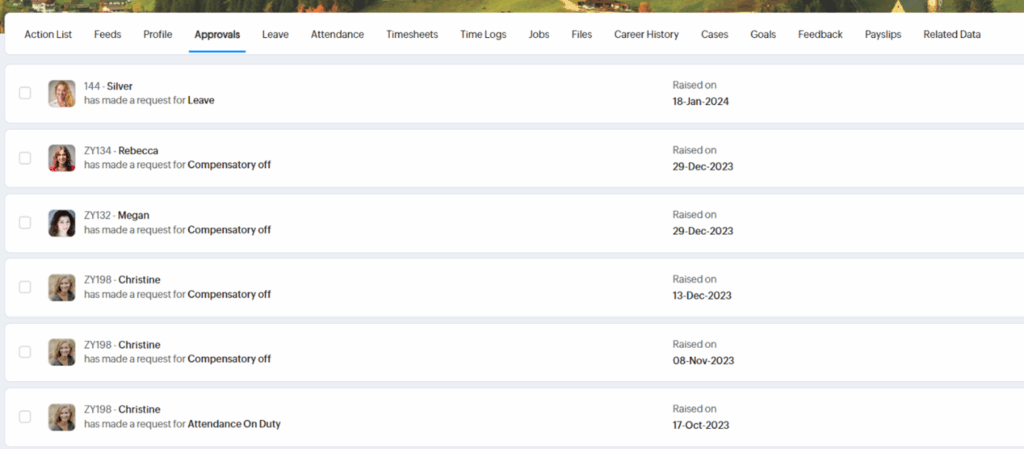
3. Attendance, Shifts & Check-In/Out
- Easily check in/out and track your logged hours.
- View shift details or request a shift change via the Attendance tab.
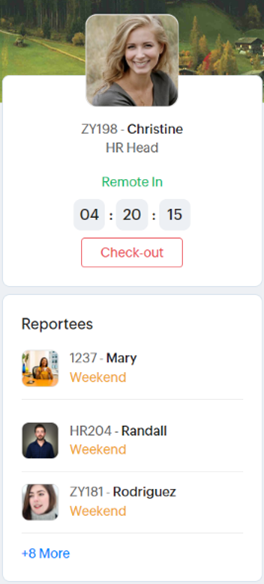
4. Leave Management
- Apply for leave or view your available leave balance in the Leave tab.
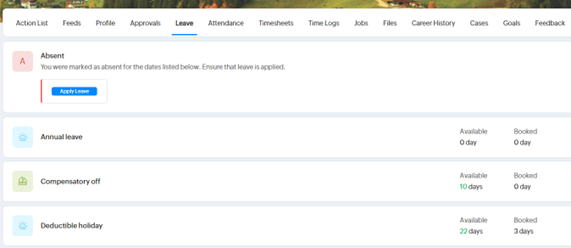
5 – Timesheets & Time Logs
- Review, manage, and approve timesheets and timelogs.
- Use the Start Timer to manually log your time.
6 – Files
- Quickly access files you’ve uploaded or those shared with you.
7 – Career History
- See a timeline of your journey at the company — date of joining, role changes, and overall experience. Attendance
8 – Feeds (Announcements)
- Stay informed on important company-wide updates and share announcements.
9 – Surveys & Feedback
- Participate in ongoing surveys and check your feedback.
- To give feedback, go to a colleague’s profile > Feedback.
10 – Goals
- View your current goals or set new ones with ease.
11 – Profile & Personal Settings
- Edit your profile.
- Click the ellipsis icon (⋯) to update personal settings and permissions.
12 – Customize My Space
- Click the customize icon to enable or disable specific tabs in your My Space view.
Dashboard, Calendar & Navigation Tools
Dashboard Widgets
- Use and customize insightful widgets to match your workflow.
- Admins can use Org Widgets to enforce a layout company-wide.
Calendar
- View attendance for each month.
- Check holidays, absences, and your check-in/out times for any day.
Quick Navigation Icons
- Access Settings, Operations, and Reports from any page.
- Use the bell icon for alerts, search bar to find users, or chat bar to connect with colleagues.
Delegation of Approvals
When you’re unavailable, you can delegate your approvals to someone else to ensure nothing is delayed.
How to Add a Delegation:
- Go to Home > My Space > Delegation > Add Delegation
- Delegator – Select the person assigning the approvals.
- Delegatee – Select who will receive and manage the approvals.
- Type – Choose Temporary (with date range) or Permanent.
- Notification – Choose to notify both or only the delegatee.
- Add a description if needed.
- Click Save
Tips:
- Use the Customize Tabs option to streamline your view based on what you use most.
- Regularly check the Feeds tab to stay informed on company-wide announcements
- Enable reminders and notifications to avoid missing important actions.
- When going on leave or travel, set up delegation early to ensure smooth approvals.

