What is the purpose of the Team Space tab in Zoho People?
Estimated reading: 3 minutes 8 views
Introduction
Team Space in Zoho People is a central hub designed to enhance workplace collaboration and keep your team connected. Whether you’re managing a team or working with colleagues across different locations, Team Space gives you quick access to team details, collaboration tools, and resources that improve engagement and efficiency.
Step-by-Step Instructions:
- Team Overview
Quickly view your team’s geographical distribution, availability status, and total headcount.
See team members celebrating birthdays, work anniversaries, or those who are newly onboarded. You can visit their profiles or send wishes directly from this view. - Groups
Create employee groups based on interests or responsibilities such as Event Organizers, Code Specialists, or Photography Enthusiasts.
To create a new group, use the “Add New Group” option from the group selection drop-down.
Post announcements to selected groups, visible only to group members.
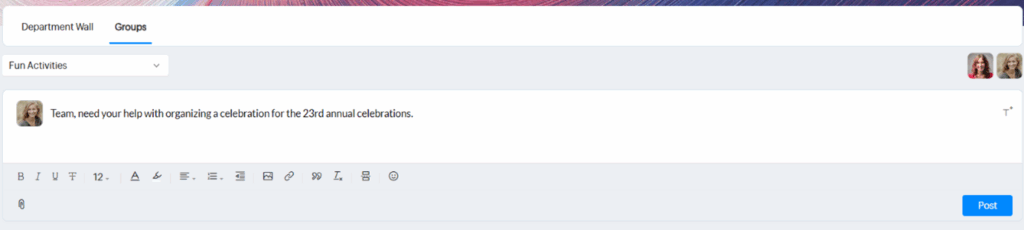
- Surveys
Access and participate in department-specific surveys.
View both active and completed surveys relevant to your department. - Reportees
View both direct and indirect reportees. This includes employees reporting to you and those reporting to your direct reports.
Switch views between Grid, List, or Kanban based on preference.
Use filters to narrow down the list by seniority, department, or designation.
Click on an employee to view their profile or initiate tasks and communication (Cliq integration required for calls). - Department View
See the availability of employees in your department and location for the current day.
Switch between departments or locations using drop-down menus.
View sub-departments and their associated employees. - Projects
Manage projects assigned to your team, department, or division.
Add new projects and view detailed dashboards by clicking on specific projects. - Team List
Create customized views of your team using the “Create View” option.
Choose to display direct reportees or all reportees.
Click “Edit” to select columns to display.
Use the ellipses icon for more actions like export and import.
Administrators can edit employee records directly by clicking on them.
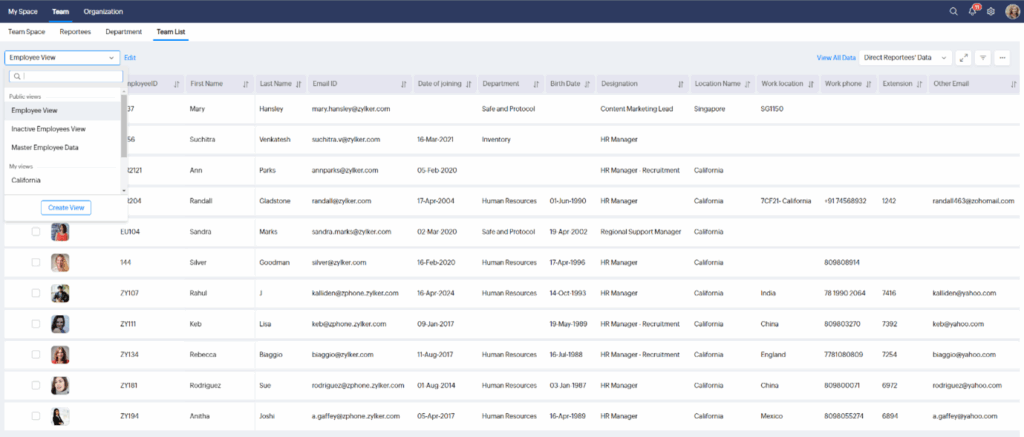
- Peers
View coworkers who hold the same role or similar hierarchical positions.
Helps in identifying collaboration opportunities within your level. - Ex-Employees
List of your reportees who have exited the organization.
View their exit dates and total years of service. - HR Process
Initiate HR-related processes like designation or department changes.
Ensure this feature is enabled and properly configured in your system.
Tips:
- Use the filter options throughout the tabs to quickly find specific data or team members.
- Send wishes directly from the dashboard for special occasions.
- Use full screen mode in Team List for better visibility and navigation.
- Ensure Cliq is integrated to make use of communication features like calls.

